Multi-Factor Authentication can be enabled on individual user accounts to provide an increased level of security.
A user can disable Multi-Factor Authentication as required, or, if they are unable to login e.g. the device with the authentication app is lost or damaged, an administrator can disable it for them.
Disabling Two-Step Authentication on your own account:
Step 1. Log in with your current password and authentication code
Step 2. Click My Account in the top right-hand corner of your screen
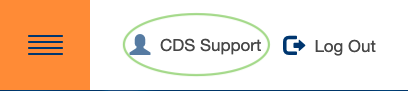
Step 3. Click Remove Two-Step Verification to update your account
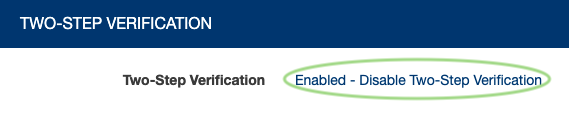
Step 4. Enter your password into the displayed field

Step 5. Click Disable Two-Step Verification
The following message will be displayed:
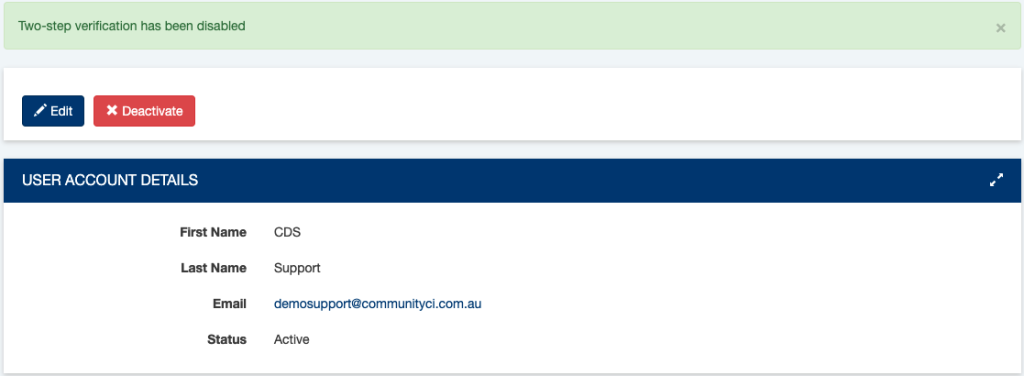
You can enable Two-Step authentication at a later time, if required.
Disabling Two-Step Authentication on another user’s account:
If your Community CI user account has the Administrator role, you will have access to disable Two-Step Authentication on other user’s accounts. You may need to disable this if a user has misplaced their device.
Step 1. Log into Community CI as a user with the Administrator role
Step 2. From the Home screen, click the User Accounts link.
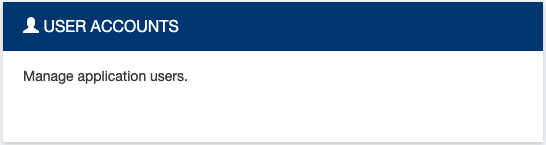
Step 3. Select the required user
Step 4. Click Disable Two-Step Verification to update the account
Step 5. Enter your password to confirm

Step 6. Click Disable Two-Step Verification
