If you have forgotten your password, you can reset it yourself.
Follow these steps:
Step 1. Navigate to the login page of your Community CI system.
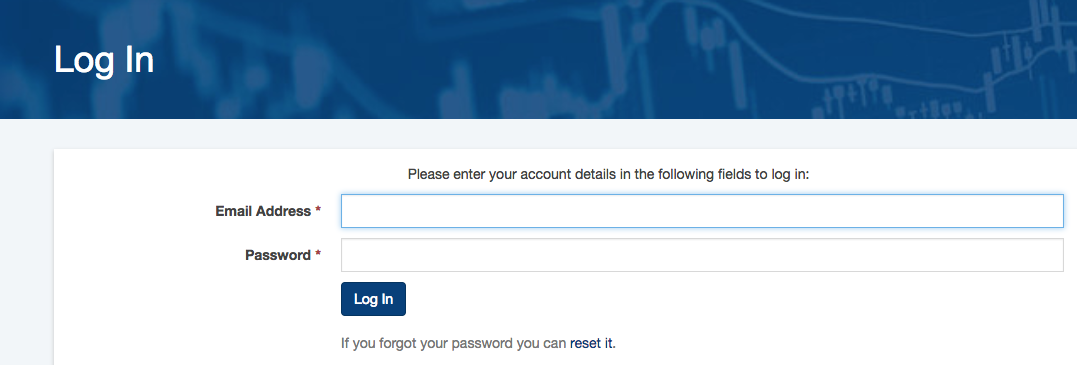
Tip - if you do not know the URL of your system, contact your database administrator
Step 2. Click the Reset link
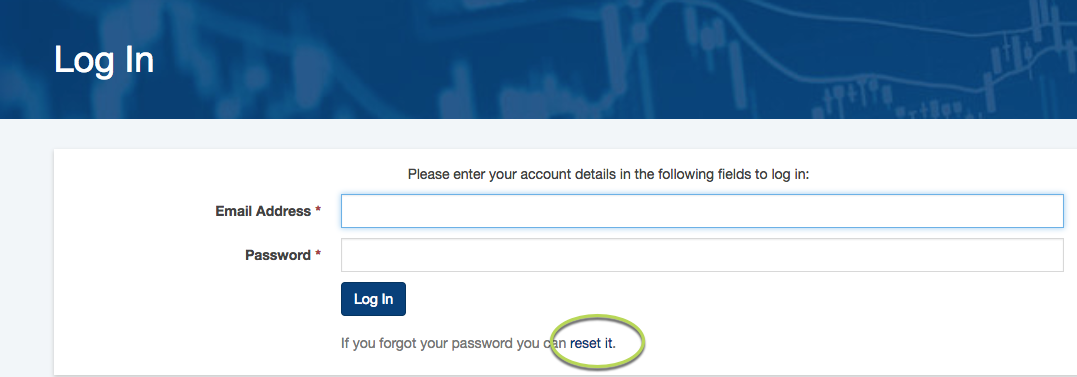
Step 3. Enter your email address in the displayed field
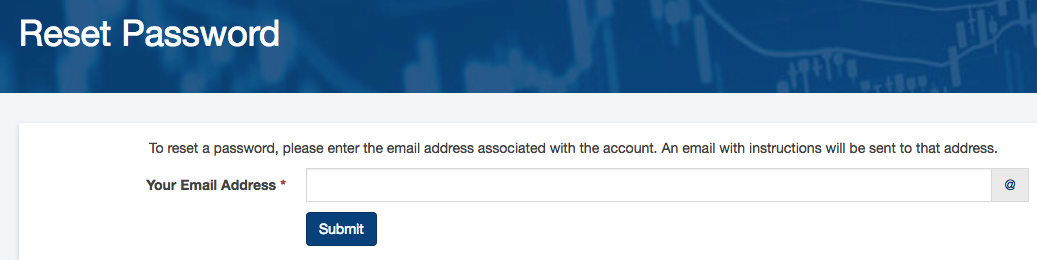
Step 4. Click Submit
If you enter an incorrect email address the following message will appear:

Step 5. If a valid email address is entered, the following screen will appear:
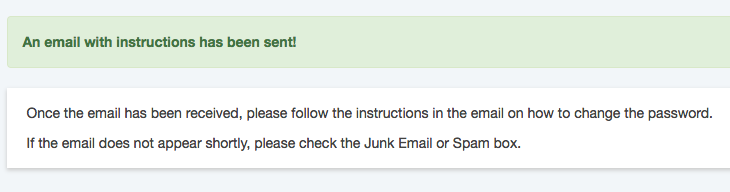
Step 6. Check your email – you should receive an email with a password reset link within 15 minutes. Remember to check your junk mail and spam folders.
Example email:
Hi John,
To reset your password, please click on the link below. This will take you to a secure website where you can create a new password.
For security reasons, this link expires in 1 hour.
Reset your password
If the link above is not working, then copy and paste the link below into your browser:
https://url.password.reset
Step 7. Follow the instructions in the email to reset your password.
Tip: your password must meet the strength requirements of the system.
Further Instructions
If you have issues with resetting the password, or do not receive the email, contact your database administrator. They can reset your password for you.
If they are unavailable, or unable to assist, please contact CDS Support.
You can view the Community Data Solutions Password and User Account Policy here
