Once all assessments for a contract have been entered and marked as complete, they can be submitted.
Submitting assessments finalises them and allows them to be used in reporting.
Remember not to create a submission for individual assessments until all required assessments have been entered and marked as complete.
Instructions
Step 1. Log into your Community CI system.
The welcome page will be displayed.
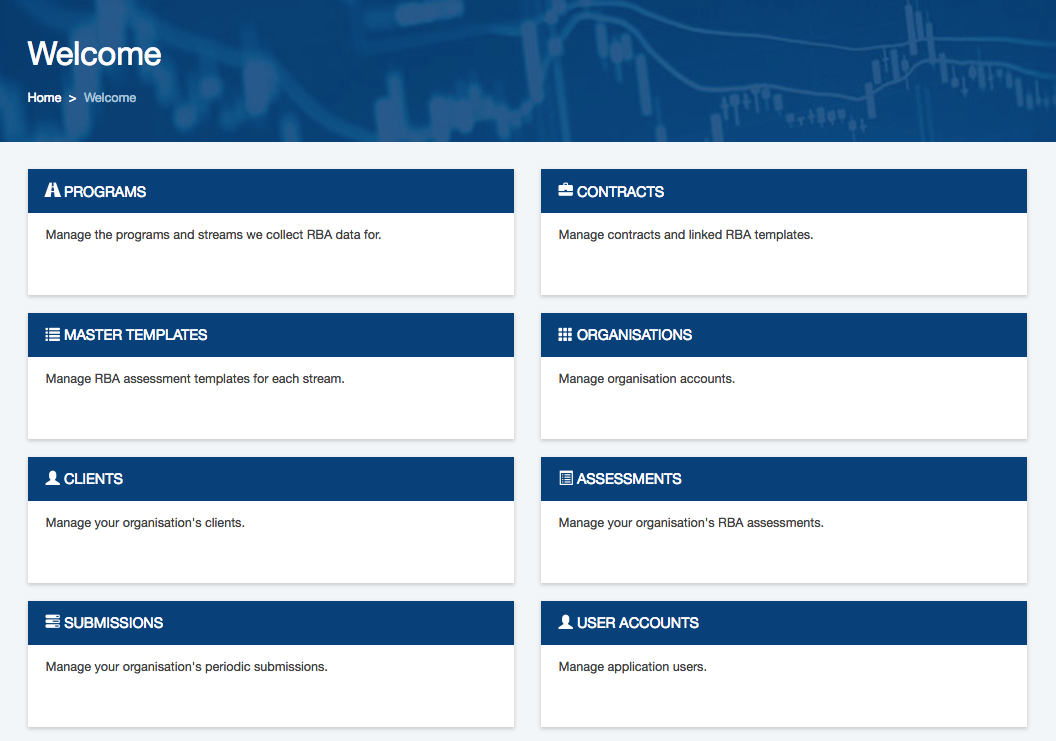
Step 2. Click on the Assessments link.
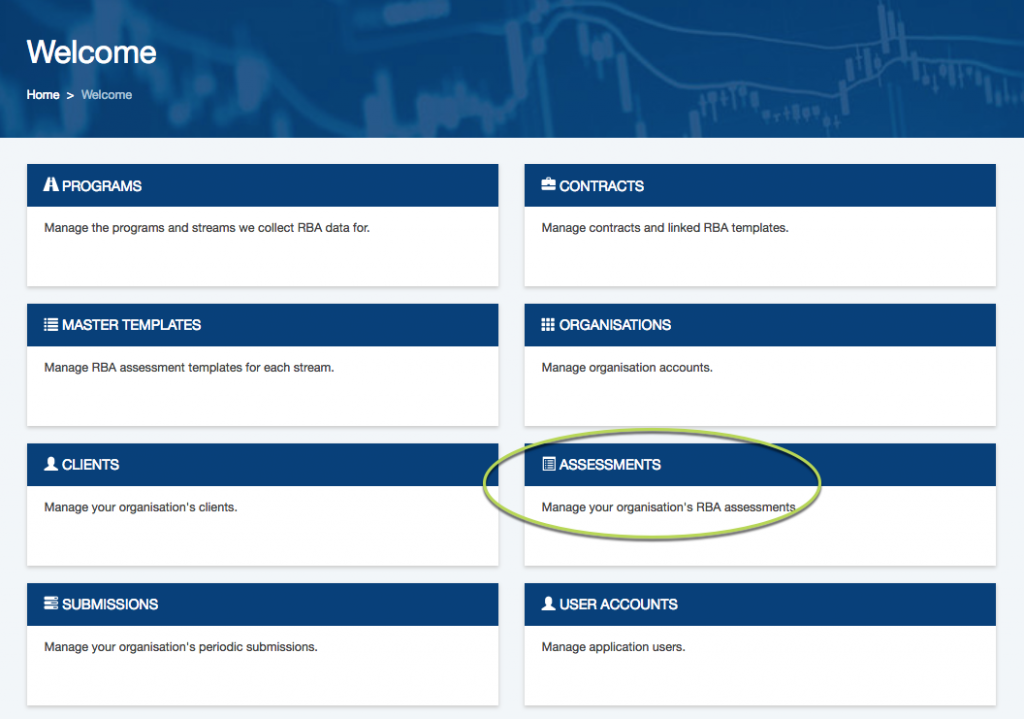
Step 3. Enter the required contract and select Only Draft from the status dropdown
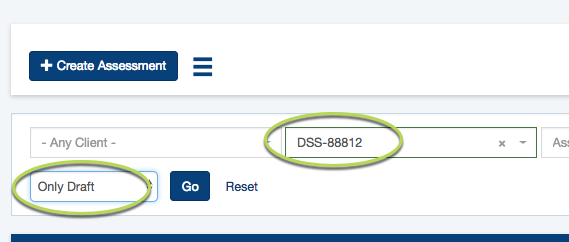
Step 4. Check any listed assessments, and when complete, Mark them as completed.
Tip: Any assessments remaining in draft status will not be included in the submission.
Step 5. When all assessments are completed, navigate to the Submissions page.
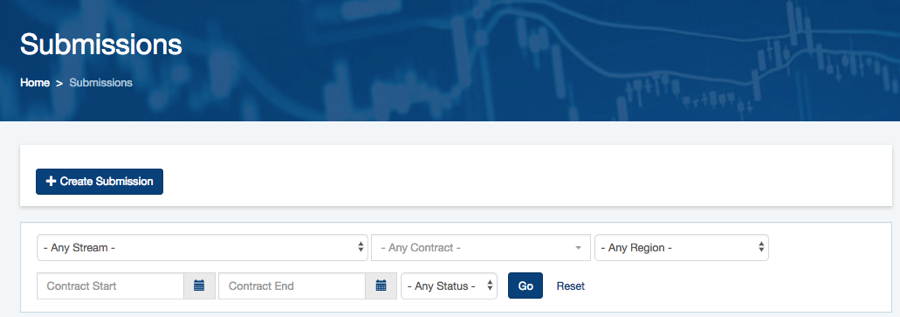
Step 6. Check the list to ensure the submission you wish to create is not already listed.
Step 7. Click the Create Submission button
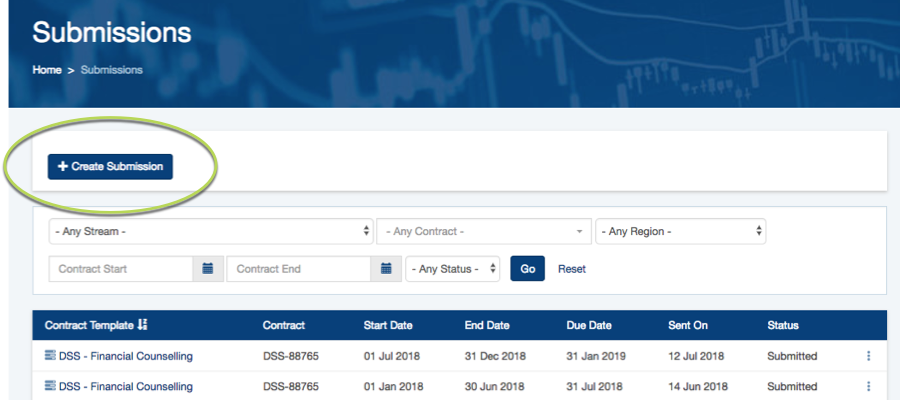
Step 8. Select the required Contract Template
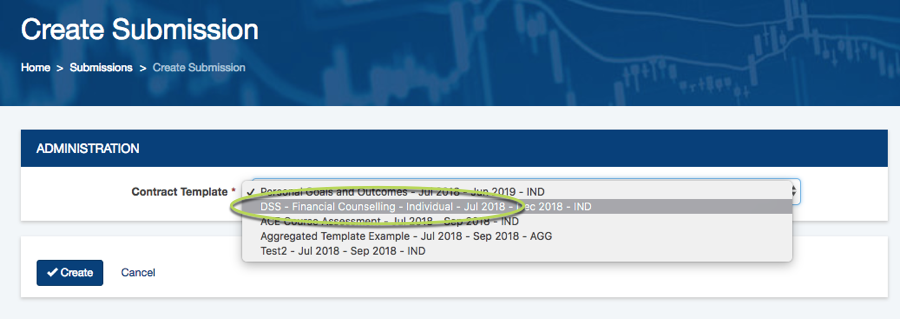
Step 9. Click the Create button
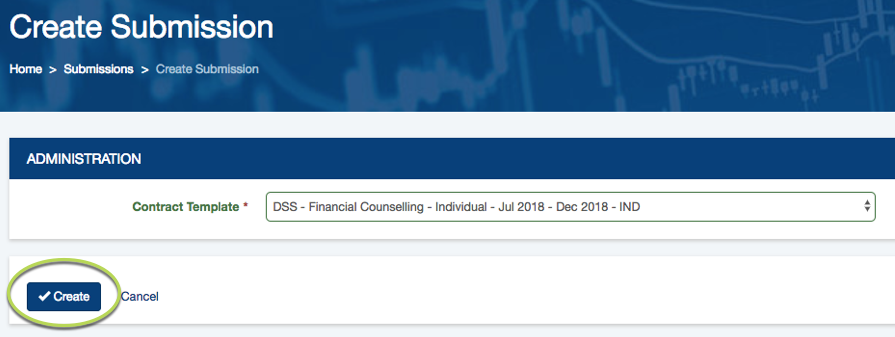
The Submission detail page is displayed.
Step 10. Check the details of the submission.
As this submission is based on individual assessments, the information is automatically populated from the completed assessments.
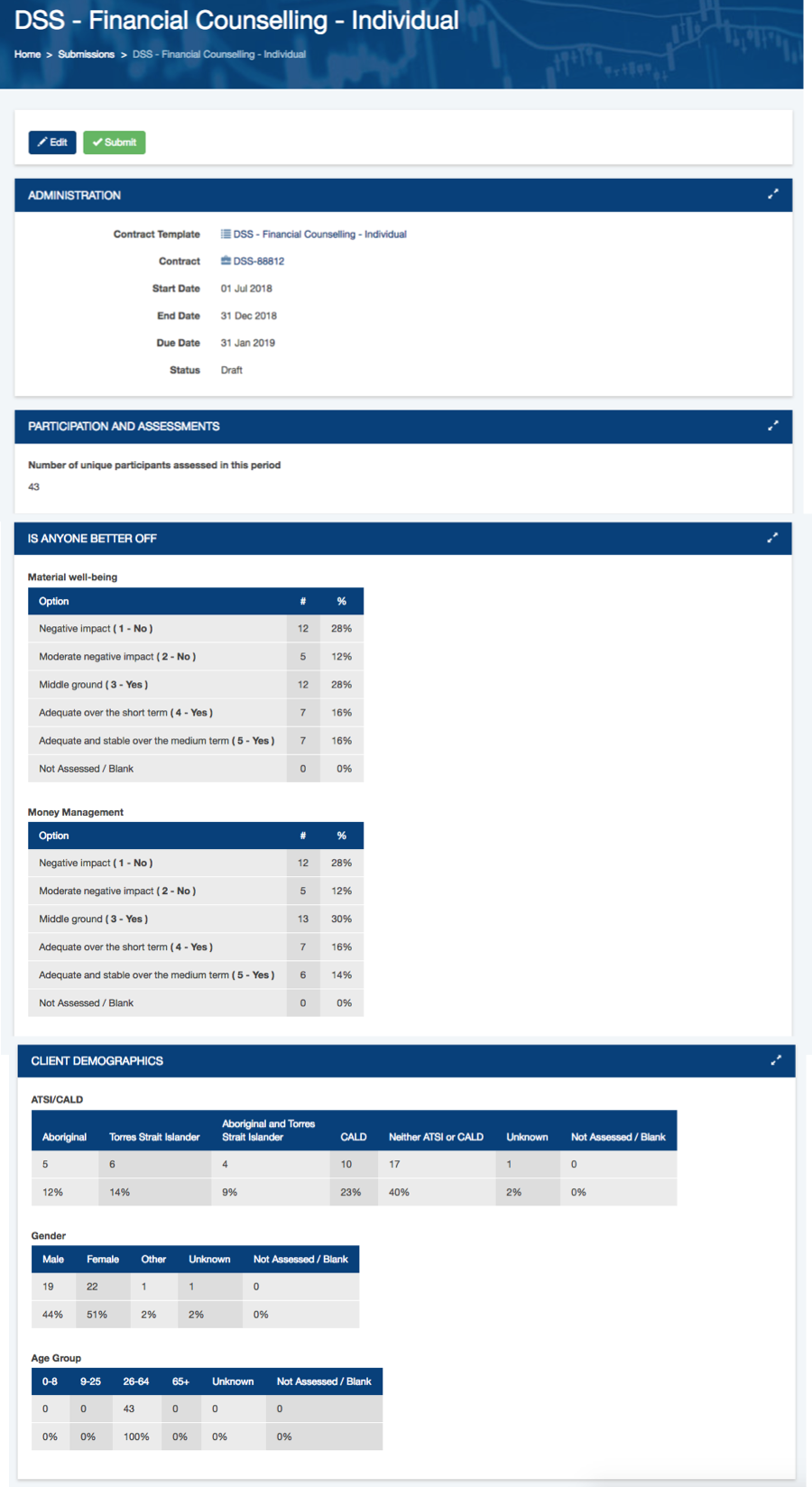
Step 11. Click Submit
A confirmation message is displayed
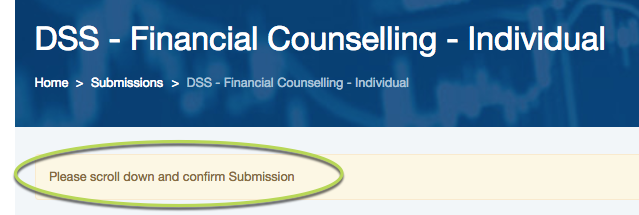
Step 12. Scroll to the bottom of the page
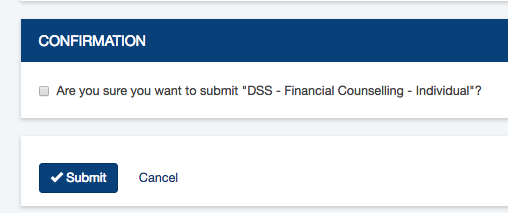
Step 13. Click the check box and click submit
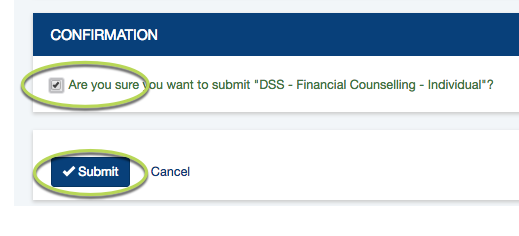
Once the assessment has been submitted, you will receive a confirmation message and the status of the assessment will be updated to Submitted.
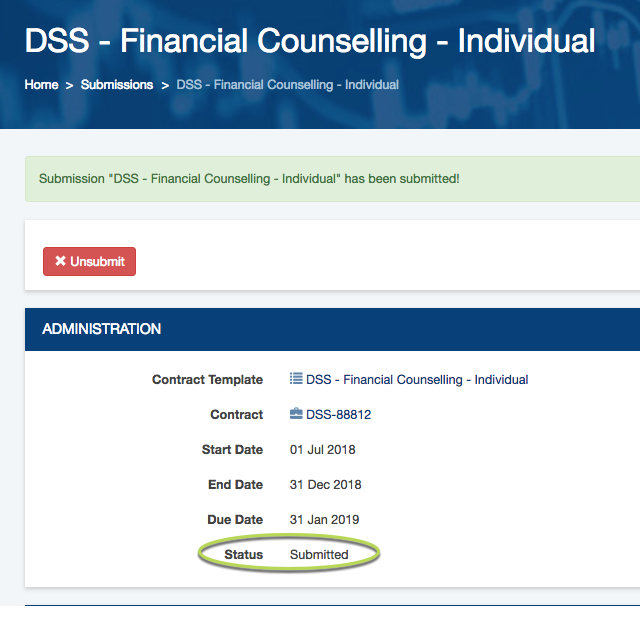
Further Information
