When creating an assessment template, a number of questions are added.
Each question has a field type, which determined what sort of answer can be entered.
Scale questions include the following field types:
- Numeric Scale
Adding a numeric scale question
Step 1. Follow the instructions to create a Master Template
Step 2. When Adding a new question, select Numeric Scale for the Field Type
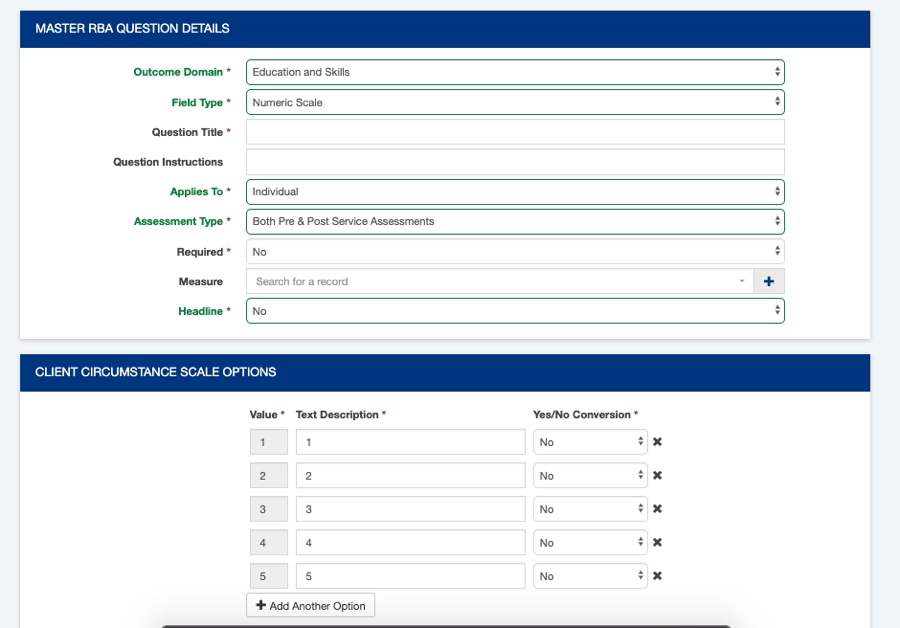
Step 3. Complete the other required information
Outcome Domain:
– Select which existing outcome domain the question relates to
Question Title:
– Enter the title of the question, this will appear in the assessment
Question Instructions:
– Enter any additional instructions for the question, this will appear in the assessment
Applies to:
– Select whether the question applies to individual or organisation level assessments
Assessment Type:
– Select whether the question applies to pre or post service assessments, or both
Required:
– Select whether an answer is required or optional
Measure:
– Select an existing measure related to the question, or create a new measure.
Headline:
– Select whether the question is a headline.
Step 4. Complete the Scale options
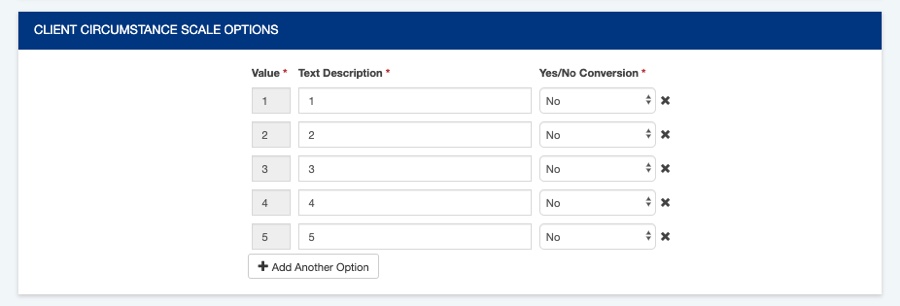
Enter the text to describe each value in the numeric scale if required.
e.g. 1 = Never, 2 = Seldom, 3 = Sometimes, 4 = Often, 5 = Always
If you want to be able to convert the answers to a yes/no option for reporting purposes, select the appropriate yes/no answer in the conversion column.
To add more fields, click Add Another Option
To remove unneeded fields, click the X on the right hand side of the field.
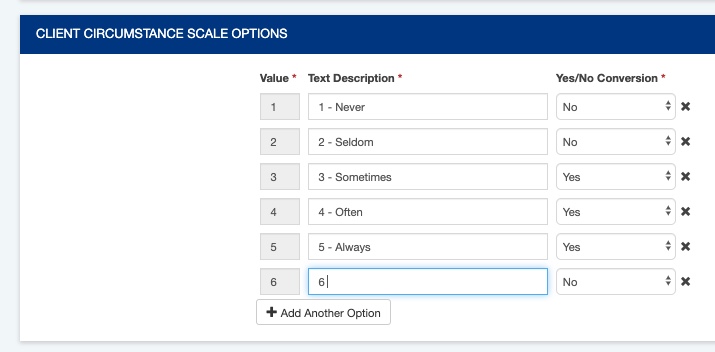
Step 5. Once all information is entered, click create to save the question to the template.
Repeat for all required questions
