When creating an assessment template, a number of questions are added.
Each question has a field type, which determined what sort of answer can be entered.
General questions include the following field types:
- Yes/No
- Allows the selection of yes or no from a drop down list
- Whole number
- Allows the entry of a number
- Short Text Input
- Allows the entry of a small amount of free text
- Long Text Input
- Allows the entry of a larger amount of free text
Adding a general question
Step 1. Follow the instructions to create a Master Template
Step 2. When Adding a new question, select one of the general field types
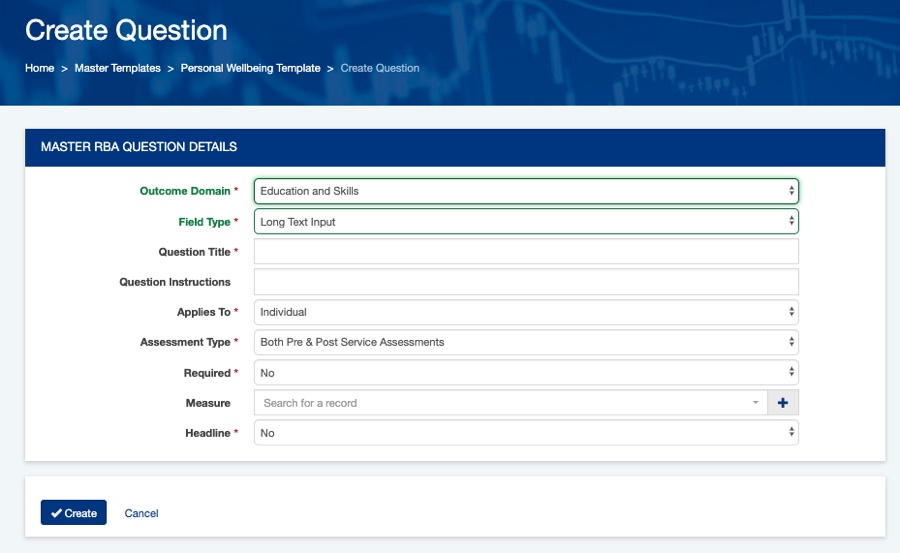
Step 3. Complete the other required information
Outcome Domain:
– Select which existing outcome domain the question relates to
Question Title:
– Enter the title of the question, this will appear in the assessment
Question Instructions:
– Enter any additional instructions for the question, this will appear in the assessment
Applies to:
– Select whether the question applies to individual or organisation level assessments
Assessment Type:
– Select whether the question applies to pre or post service assessments, or both
Required:
– Select whether an answer is required or optional
Measure:
– Select an existing measure related to the question, or create a new measure.
Headline:
– Select whether the question is a headline.
Step 4. Once all information is entered, click create to save the question to the template.
Repeat for all required questions
Further Information
- Create Master Template
- Create Contract Template
- Scale Questions
- Calculated Questions
