If you need to edit a completed assessment, you must first revert the assessment to draft status.
Instructions
Step 1. Log into your Community CI system.
The welcome page will be displayed.
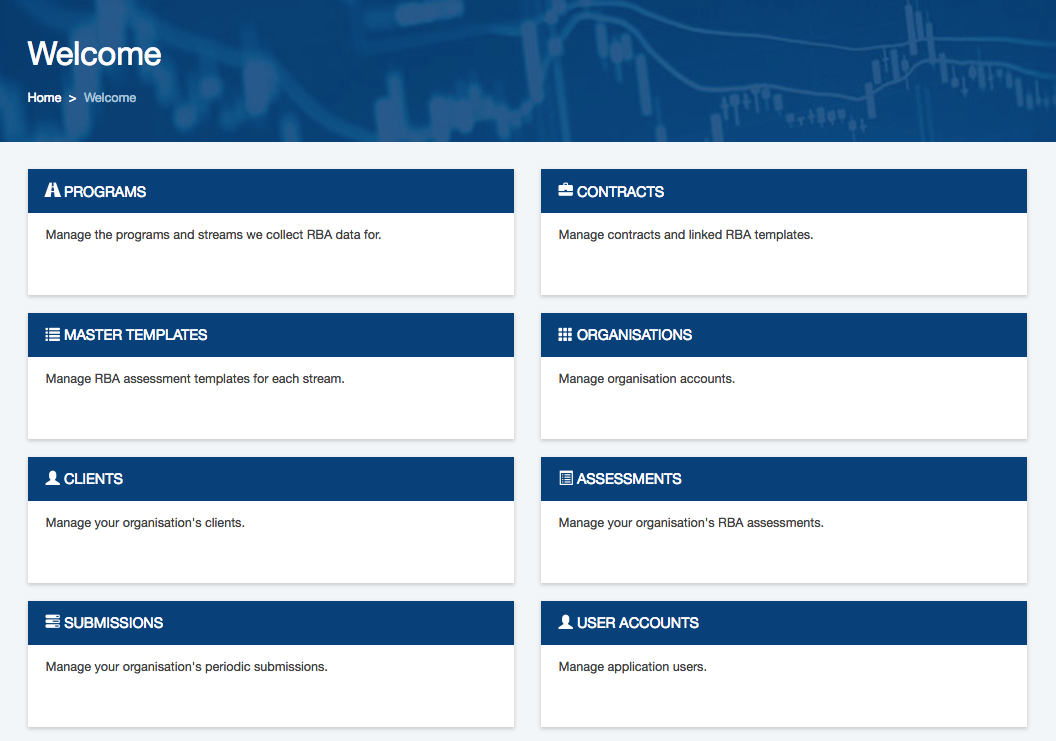
Step 2. Click on the Assessments link.
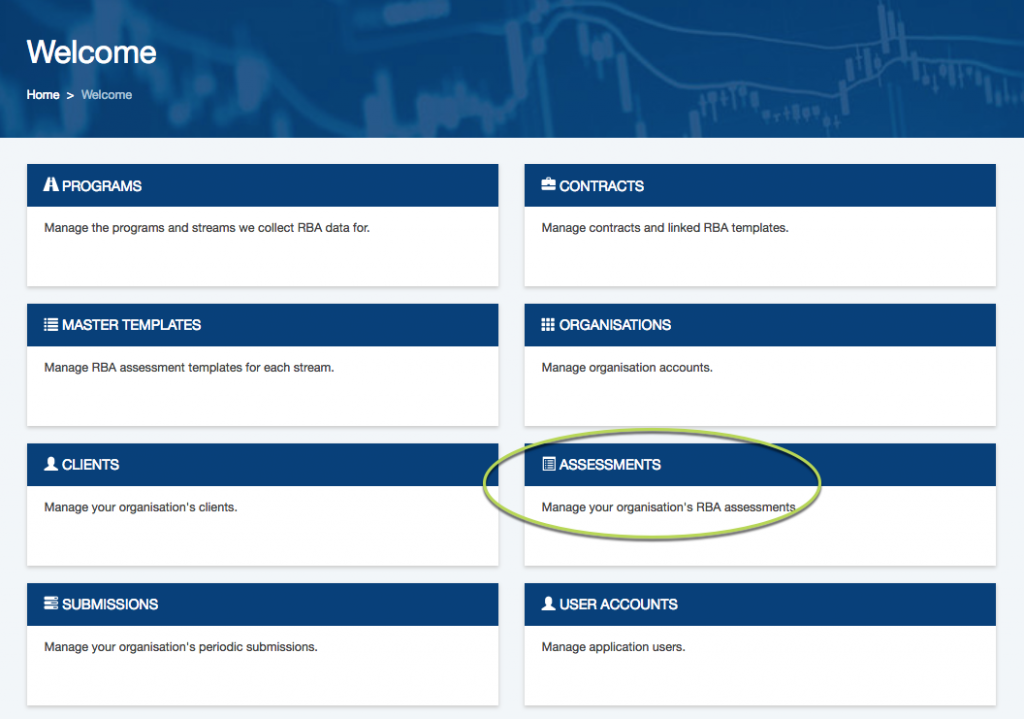
Step 3. Use the search fields to find the required assessment (or browse through the list)
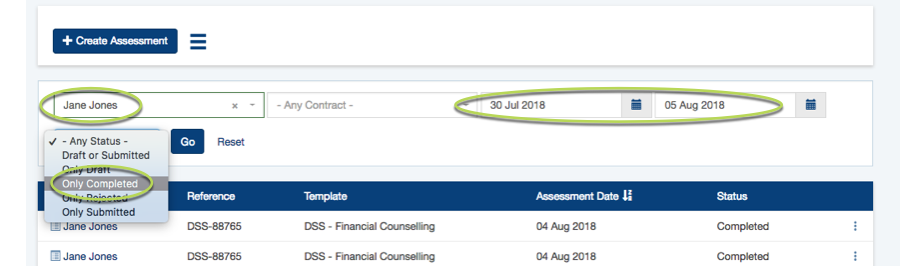
Step 4. Click Go to search for the assessment.
The assessments are displayed
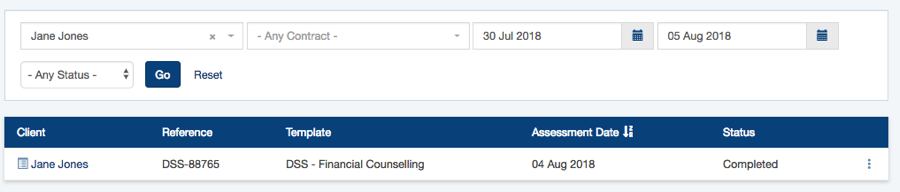
Step 5. Click the three dots at the end of the assessment
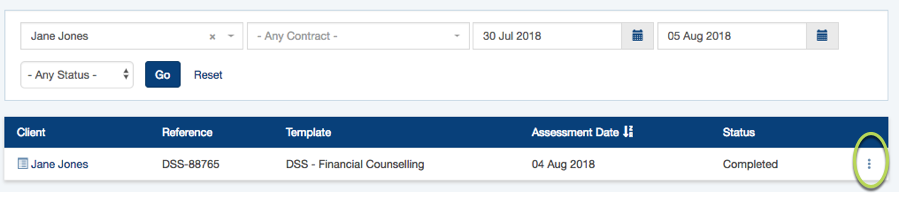
Step 6. Select Revert Completed

Step 7. Click OK on the confirmation message
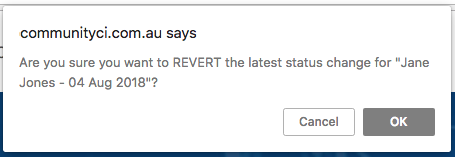
The status of the assessment is reverted to Draft
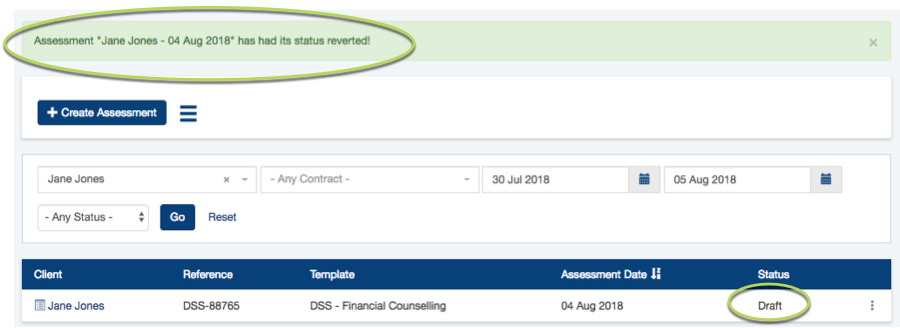
The assessment can now be edited as required.
